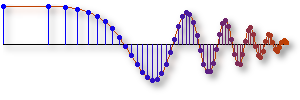Getting Started
You'll need MATLAB® or LabVIEW® to do the labs and some of the demos. Here's how to install the DSP First toolboxes for them.Installing MATLAB Toolbox
Many MATLAB m-files and demos have been developed and placed in the dspfirst toolbox. You need your own copy of MATLAB to run them.The current version of the dspfirst MATLAB toolbox can be found here along with installation instructions. Current versions of the demos can be found here.
Installing LabVIEW Toolbox
Many LabVIEW VIs and demos have been developed and placed in the dspfirstLV toolbox. If you have your own copy of LabVIEW you can download the LabVIEW toolbox here. Here's how to install it.- Download the LabVIEW toolbox.
- Close LabVIEW if it is running.
- Open the dspfirstLV.zip file with your favorite zip program
- You should see a folder called dspfirstLV vX where X is the version number. Open this folder.
- You will see several subfolders such as examples,
menus, etc.
Drag these folders into the top level of your LabVIEW directory.
(
C:\Program Files (x86)\National Instruments\LabVIEW 2014\on my machine.) - It may ask you if you wish to replace any files in the process. If it does, answer "Yes". Windows should only replace files with identical file names, no files will be deleted.
- Make sure it doesn't create a new set of subfolders, it's supposed to put files into various existing locations in your installation of LabVIEW.
- To check that this has worked,
open up the folder
\user.lib\in your top level directory and look for a file named dspfirst.llb. If that file is there, the unzipping was successful. - Now restart LabVIEW.
Free LabVIEW Runtime Engine
Here's how to install the free LabVIEW runtime engine needed for running the web-based demos.- Download the installer from here.
- Run it and follow the directions.
- It's over 250M for the whole download, so it may take a while.